How to use the hydrodynamics aerodynamics profiles database for propellers turbines and wings in Heliciel software:
- Ranking and selection profiles
- Database management
- Forcing Profile
- Search profiles
- Création modification profils
- polar calculation
- Fixed trailing edge
- pressure curves
- boundary layer
Ranking and selection of profiles
Profile data for each Reynolds number are stored in a sorting table.Forcing a profile: to impose HELICIEL the use of a profile of your choice to the level of an element,it is possible to force the profile for the selected element in the 3D model. HELICIEL then use this profile for the element.Selecting a line will display the graphics performance profile Reynolds number and shape of the selected profile. (to learn more about Cz, polar finesse and performance...)The sorting table allows you to store the profiles according to the criteria of the selected column. For example, if you want to classify profiles lift / drag ratio, click the "finesse" column ....
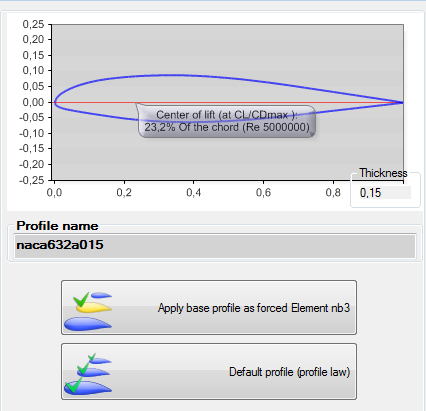
Database management:
- Add a database to the interactive data base Heliciel software
HELICIEL uses the loaded database to select the profiles of your wing or propeller blade. If you want HELICIEL uses a class of profiles(flat underside, symmetrical NACA...) over another, just load another database containing only the desired shapes.
In the "Data File Management" menu of interactive data base HELICIEL, select use another database profiles and select the database downloaded.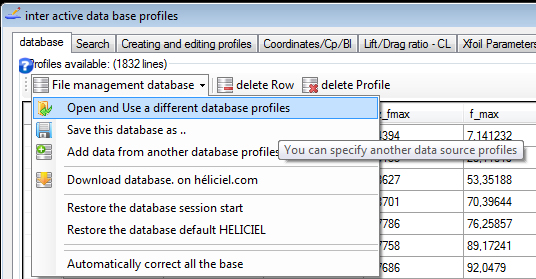
If the loaded database does not contain the default profile of the project, a warning message:
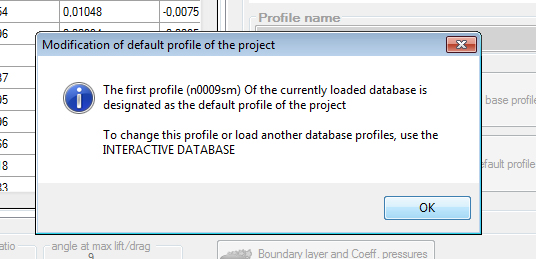
prompts you that default profile for your project has been changed.
- Add data from another database, the database in use
You can add two databases, increasing the current database with data from another database. The current database can then be saved to be loaded into a future project ...
- Download a database
- Download database (on page free download databases heliciel) and save it in the folder: C :/ Programs / HELICIEL / heliciel / bases Profiles /
- In the "Data File Management" menu of interactive data base HELICIEL, select use another database profiles and select the database downloaded.
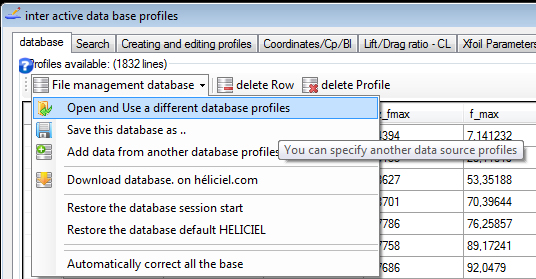
The interactive data base HELICIEL is the place where héliciel collects performance and selects the profiles.Note the speed of calculation. Mode thickness law imposed heliciel search the database profile whose thickness is closest to that requested..This research takes time proportional to the number of profiles present in the database. It is therefore advisable to work with small databases.
The database is modifiable, this allows among other things, to refine the choice of control presentations in "Law Profiles thickness" mode..For this it is useful to select lists of profiles in the database,according to the criteria of your choice, and create databases "derived" containing your choice of profiles. If you save your database "derived" you can use it later and not have to redo the selection and sorting profiles.. So over your project you refine your preferred database and your propeller blades or your wings will be built automatically with your favorite profiles!The search tab is a tool allowing you to quickly select and create "customized" database profiles ..
A small diagram explaining the functions of the search tab is usefull:
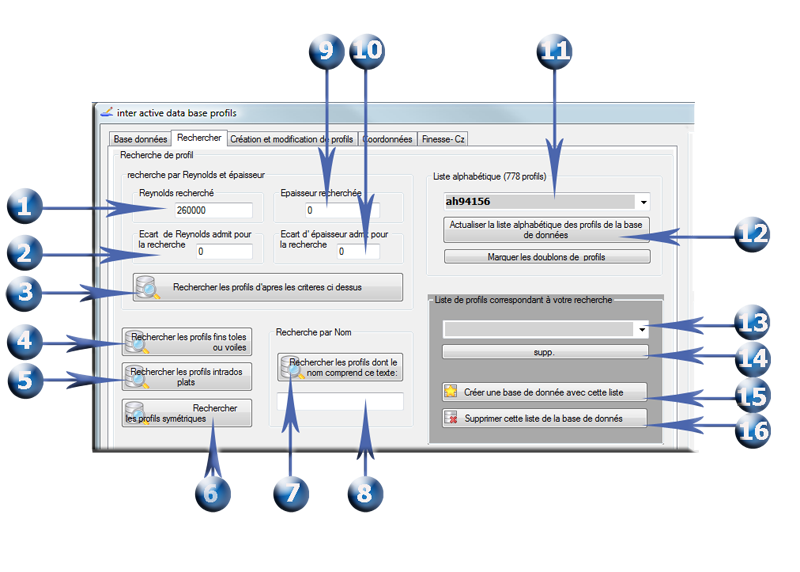
- The search profiles in the database can be defined by criteria::
- enter the desired Reynolds
- enter the Reynolds gap allowed in research
- start the search by criteria
- search of the finest profiles
- search for flat profiles
- Search symmetrical profiles
- search profiles whose name includes the text entered in 8
- Enter the search text
- Enter the thickness of the profile you are looking for
- Enter the thickness gap allowed for the search criterion
- profiles Alphabetical list of database
- If you have changed the database per adding or deleting profiles or databases, refresh the alphabetical list to reflect these changes
- List of profiles found matching your search
- it may be useful to remove the selected line in the list of profiles found.
- Uses the list of profiles corresponding to your research to create a new database.
- removes the list of profiles found in the current database.
These functions allow you to create and edit, transform your database. to go further in the freedom of creating profiles::Creating and editing profiles
The creation of profiles tab gives you complete freedom of creation...as long as the shapes are aerodynamic or hydrodynamic . This tab allows you to create, transform, load, calculate the polar, Xfoil control..and use your creation as profile propeller blade or wing.
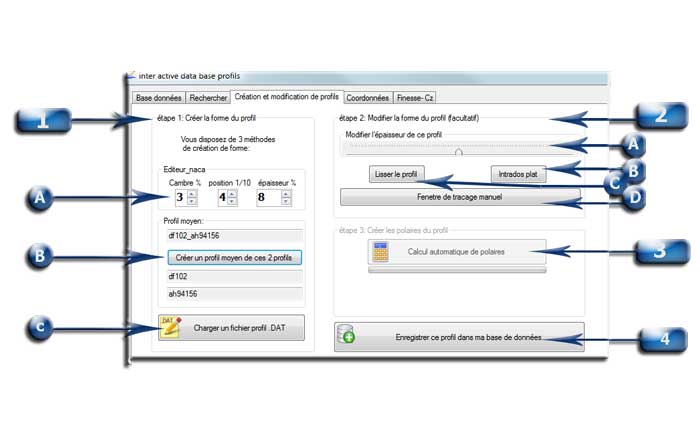
- Creation of the profile shape:
Introducing the Interface " plot window" and correction of aerodynamic or hydrodynamic profiles included in the interactive data base:you have 3 ways to quickly create a basic shape or final profile
- A: A NACA 4 digits editor allows you to draw your profile by controlling the equation NACA
- B: Selecting 2 profile in the database table (Click on a table row in the database tab and down the Ctrl key, then holding click a line from another profile)
Click Yes and then click the B button to merge the two forms of the selected profiles
2. modification of the shape: The shape of the profile published in the graphics area can be transformed in 4 ways:
- C: You can import geometry as a file. DAT (Coordinate files of standard profiles) The outline of the profile is given by the lines x and y coordinates with 2 columns.The first line should give the point 1 in x and 0 y(trailing edge). then each line gives the coordinates to the coordinate point x = 0, Passing through the upper surface, and return to the point 1.0 through the intrados. The first line of the file starts with the name of the profile then the following lines are the coordinates.
- A: cursor thickness variation profile. Move the slider to adjust the thickness (transferred in the plot window since version 9.00.8)
- B: Flatten the underside of the profile (transferred in the plot window since version 9.00.8)
- C:Smooth profile (transferred in the plot window from the 9.00.8 version).
- D:Use the plot window, interface tracing and correction of aerodynamic or hydrodynamic profiles

Various tools of symmetry, inversion, smoothing, modification thickness are available for a fast and accurate creation of your profiles on measures.You simply start the procedure for calculating polar to add your profiles to your database. You can save your drawing format dat..:
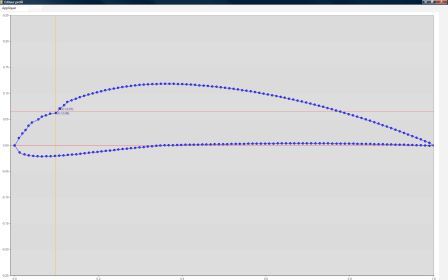
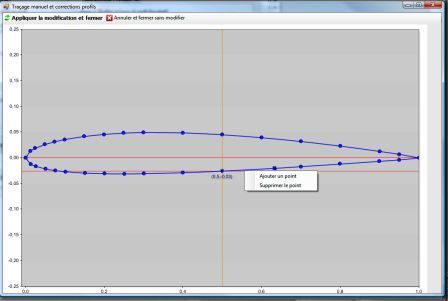
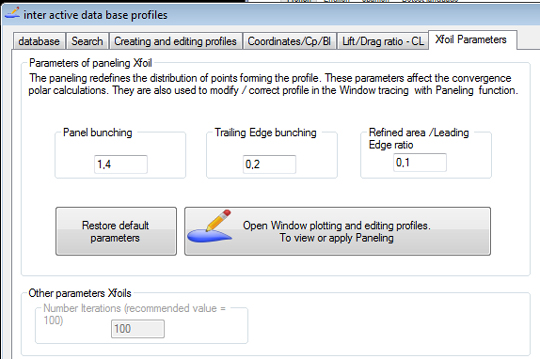
3.Calculating polarThe method of panneling of Xfoil is executed before each calculation of polar, but it can also be executed from the interface tracing to correct profile:The panneling Xfoil can manage the distribution and allocation of items making up the profile so that the angles between the parts of the profile are minimum.The panneling allows better convergence Xfoil calculations, but also a smooth profile.
The interactive data base HELICIEL includes piloting XFOILThe interactive data base HELICIEL includes piloting XFOIL. This allows to directly inject the geometry of your design profile for the calculation of its polar,over a range of Reynolds number and angles of conventional incidences. Héliciel Xfoil launches, and records the results of polar directly into your database.The calculation of the polar profile can take up to 20 minutes for hard cases! N 'utiisez pas votre Pc pendant le calcul car l' interruption de calcul des polaires est possible mais votre base de données sera dans un état incertain. Reloading the database session start, is strongly recommended in case of stop calculating polar before finalizing!
The procedure for controlling XFoil deserves to be detailed:Heliciel launches XFoiland injects the geometry of the profile that you created.. WARNING: If your profile has shapes too far from an airfoil, XFOIL can not calculate it! Xfoil does not always converge, which makes it a little tricky to use,when calculating a given angle at a given Reynolds does not converge,Héliciel slightly changes the Reynolds or angle(0.1°)to attempt the convergence. This automated procedure attempted convergence, achieves far more successes for "difficult" profiles. After calculating polar between zero incidence and stall, Héliciel extrapolate performance of 360 degrees per adding the performance of plane plates, or through symmetry whether the profile is detected to be symmetrical. Control and correction of inconsistent data is made, to avoid storing in your database erroneous data.IMPORTANT: Xfoil better computing performance profiles taperingSome downloadable profiles on the net have defects trailing edges badly tapered, rounded or square.
Before running this calculation, make sure that the trailing edge is tapered! XFoil otherwise be difficult to converge and do not find all the polar
Causes and solutions to improve the non-convergence of various profiles:
The xfoil calculation can fail for various reasons, one of the most common is too large angle between two consecutive panels. The plotting window shows alerts and information that can help correct the profile, we will detail the meaning of the geometry alerts in the manual plotting window:
Example of profile with alerts (in red at the top left):
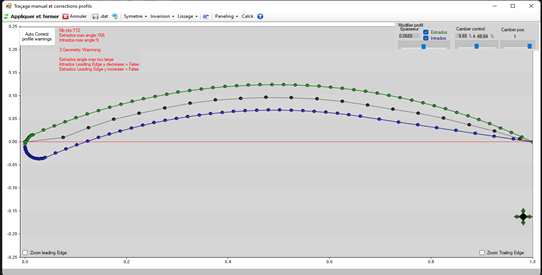
Alerts and information:
Nb points:112
Extrados max angle:166 maximum angle between 2 panels, detected on the extrados
Intrados max angle:9 maximum angle between 2 panels, detected on the intrados
3 Geometry Warning: when the software detects possible causes of non-convergence, it indicates them...here 3 alertss:
Extrados angle Max too large: If an angle between 2 consecutive panels is greater than 40 degrees, a warning is given, here the max extrados angle is 166 degrees, this indicates a return backwards (if greater than 90 degrees) between two extrados panels. The problem seems to be at the level of the order of the points of the leading edge.
Intrados leading Edge y decrease=false:If we follow the points of the leading edge (point x=0 and y=0) towards the trailing edge (point x=0 and y=1) passing through the bottom of the profile (intrados), in the zone from x=0 to x=0.05 (leading edge zone of the intrados), the values of y of the consecutive points must decrease. If this is not the case, as here, an alert is given, it will be necessary to inspect the points of the leading edge on the intrados side.
Extrados leading Edge y decrease=false: If we follow the points of the leading edge (point x=0 and y=0) towards the trailing edge (point x=0 and y=1) passing through the top of the profile (extrados), in the zone from x=0 to x=0.05 (leading edge zone of the extrados), the values of y of the consecutive points must increase. If this is not the case, as here, an alert is given, it will be necessary to inspect the points of the leading edge on the extrados side.
Let's use the "leading edge zoom" and enable the data display to Inspect the leading edge of this profile:
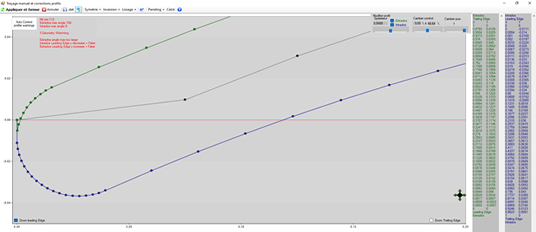
By removing and replacing a few points, we modify the leading edge to eliminate these alerts:
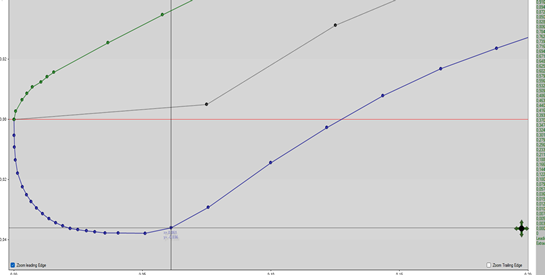
Once this is done, a "panneling" will distribute and arrange the points repartitions:
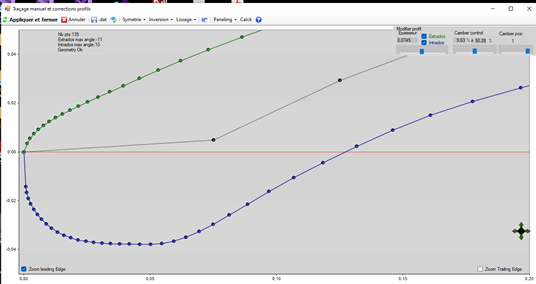
So here is the profile transformed to better converge. This modification is not only useful for calculation reasons: In reality, excessive angles between panels generate boundary layer stalls and reduce lift phenomena. These corrections are therefore useful for the proper aerodynamic functioning of the profile.
Example profile correction with a trailing badly tapered or rounded:
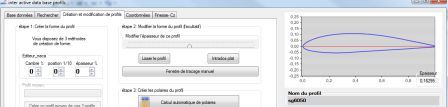

- Delete the too many points, forming the rounded around the trailing edge with right clicking on the the point
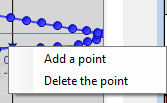
- for the trailing edge, tapering to a point, like this:
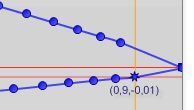
- Make sure that the general shape is correct if necessary by moving the points in the wrong place

This correction of the trailing edge profiles significantly improve Xfoil convergence.
- save the profile and performance data in your database,.
Editing pressure curves (Cp) of a profile, to the number of reynolds, and the angle of incidence specified: The pressure distribution around a profile tells us about the risk of cavitation, the balance of forces around the profiles and provides a global view, to guess the behavior of the angles of incidence and Reynolds selected.. The edition curve Cp, is a function of Xfoil, it is simple to start from the interactive data base by selecting a line in the list of profiles and clicking "Edit curve Cp":
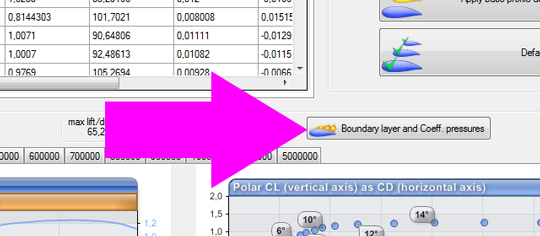 Xfoil recalculates the pressures with the parameters of the "parameters Xfoils" tab. Your pressure curve s' can then be displayed and recorded
Xfoil recalculates the pressures with the parameters of the "parameters Xfoils" tab. Your pressure curve s' can then be displayed and recorded
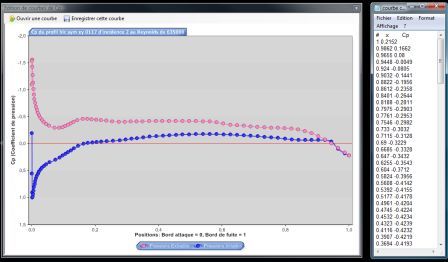
The pressures can be displayed on the 3D model as colored surfaces:
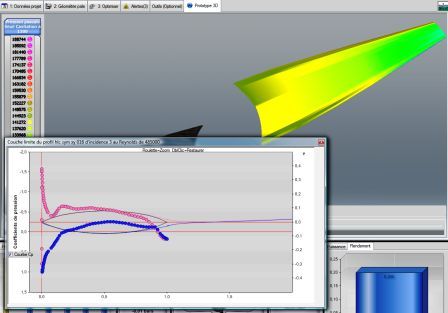
The boundary layer can be calculated:
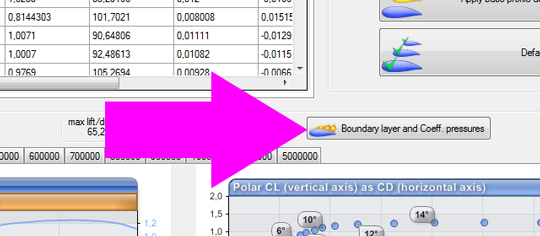
This gives the boundary layer in graphical form:
the boundary layer and the pressure on the blade can be viewed and edited on the tab 3D model: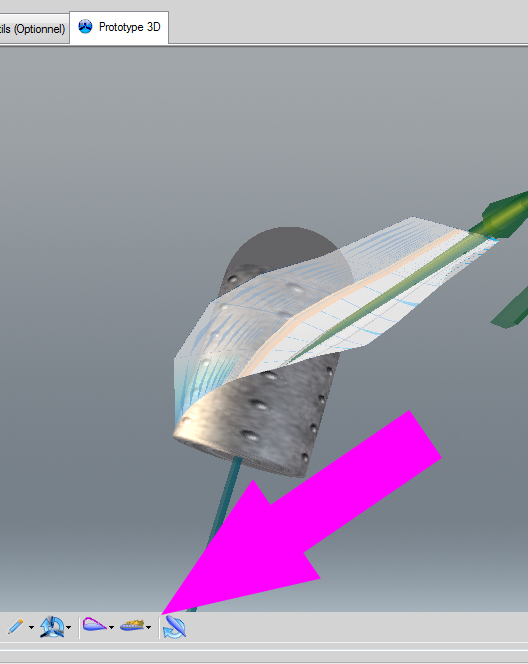
Modeling boundary layer and pressure on propeller blades or wing:

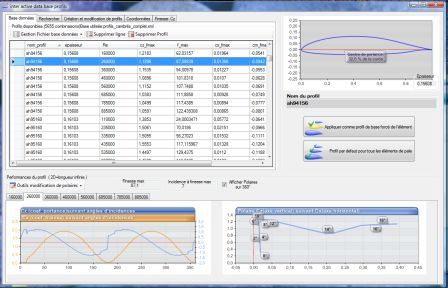
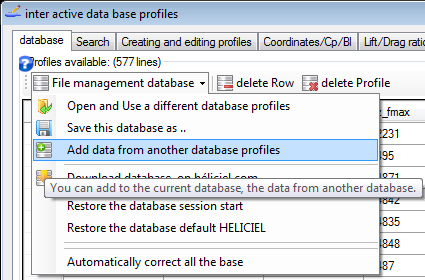
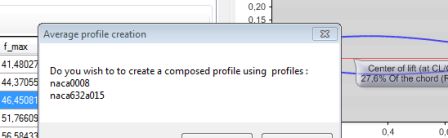
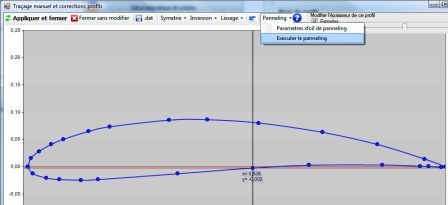
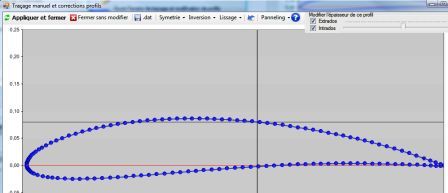
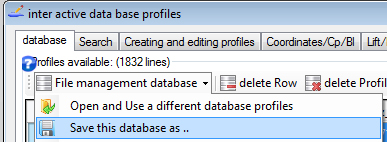
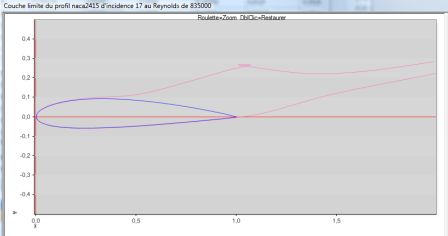
 Global site map
Global site map Mecaflux
Mecaflux Tutorials Mecaflux Pro3D
Tutorials Mecaflux Pro3D Tutorials Heliciel
Tutorials Heliciel Mecaflux Store
Mecaflux Store Compare software functions
Compare software functions Quotes, Orders, Payment Methods
Quotes, Orders, Payment Methods project technical studies
project technical studies